Get an API Token
Get a Token
The Studio API uses bearer token authentication.
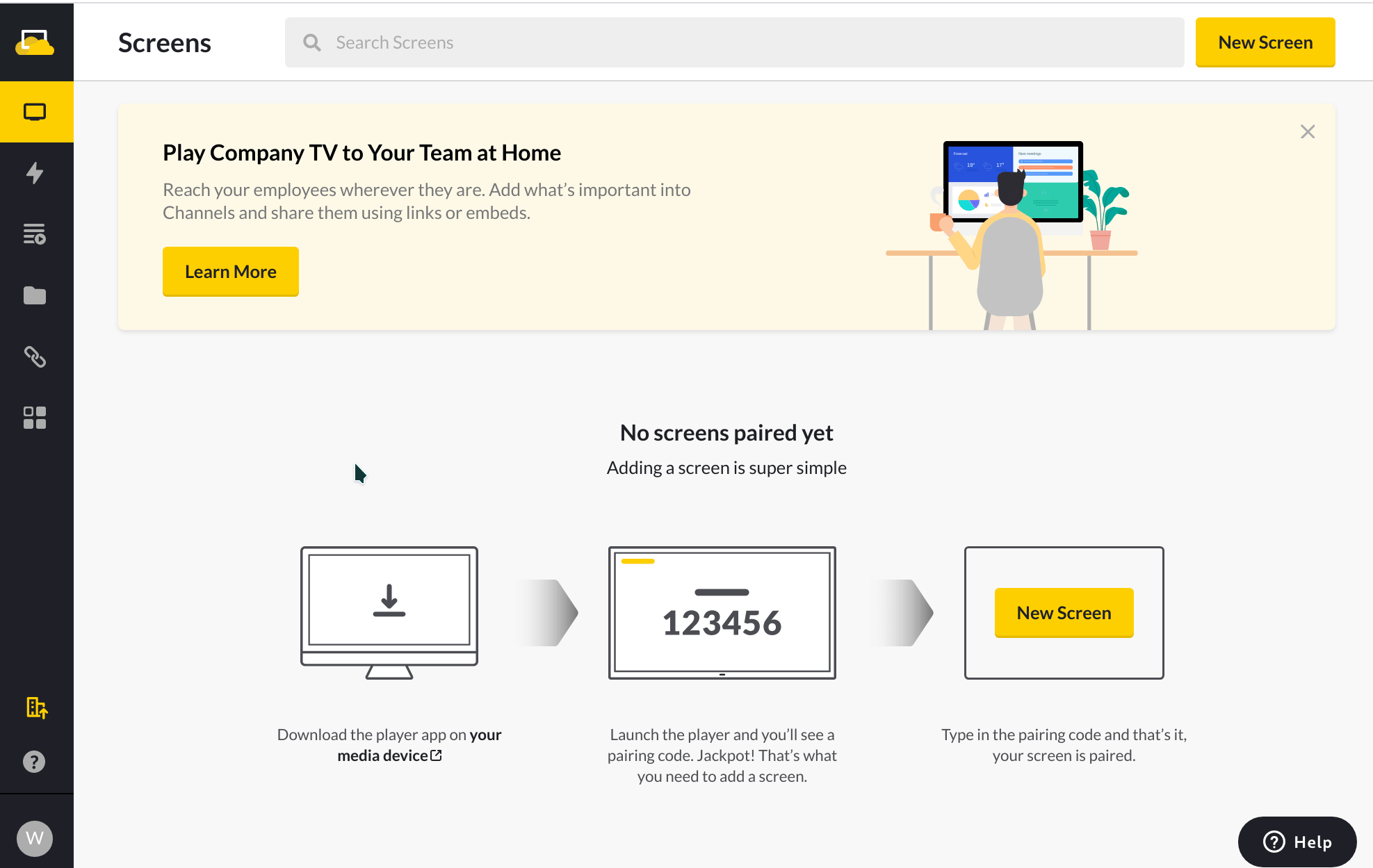
Login to ScreenCloud Studio.
Click on user profile button in the lower left corner.
Click on
Account SettingsFrom the
Account Settingspage, click on theDEVELOPERtab.Click on
New Token.Select the permissions you will allow for this token.
If you're just testing things out,
Grant full accessis the easiest option.Give the token a name for your reference.
Click Create Key.
Copy the API Key. You won't see it again.
Using the API token
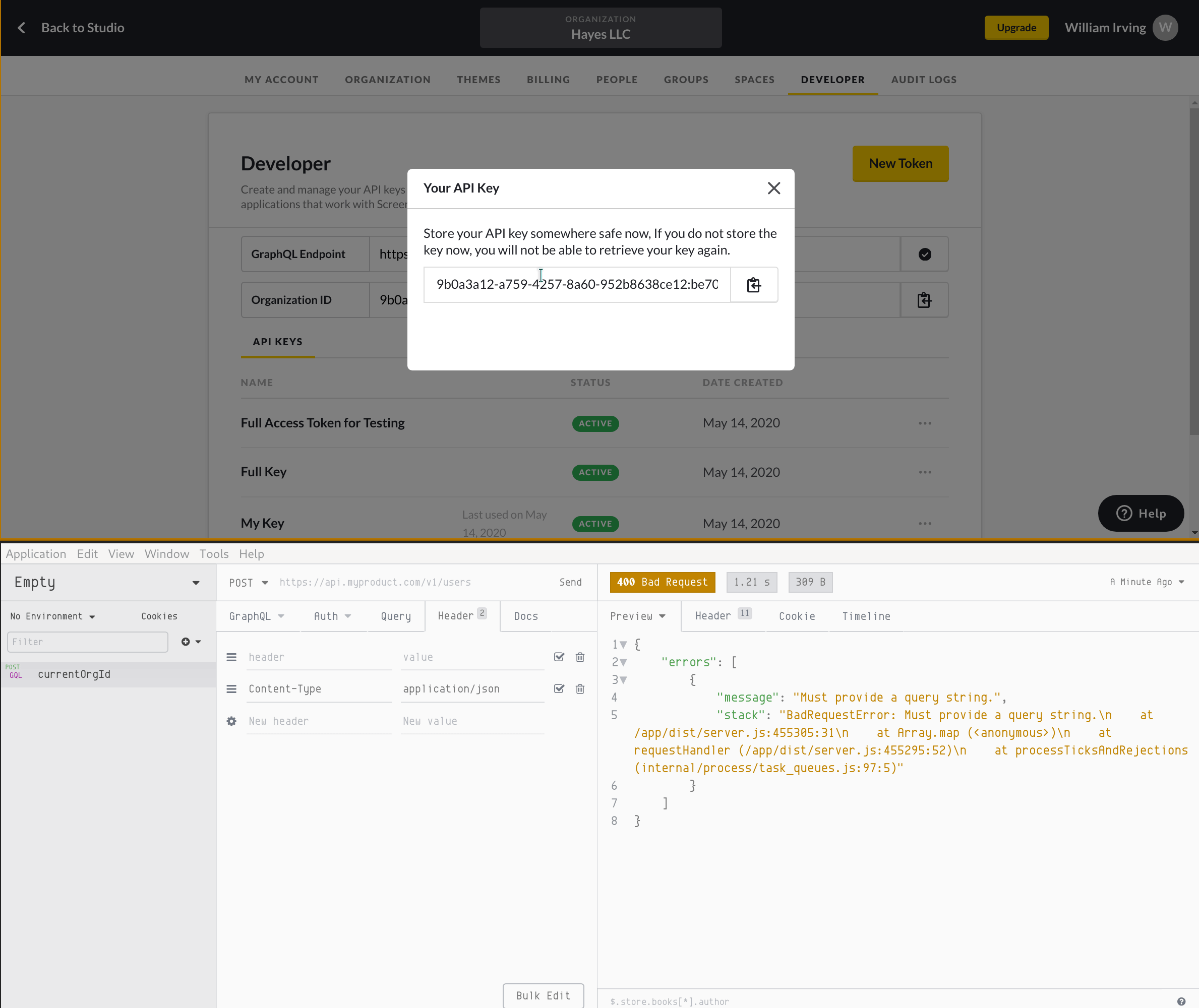
- Paste your API token in your GraphQL browser or save it in your
ENVfor programmatic use. The header format isAuthorization: Bearer YOUR_KEY_HERE. If your GraphQL browser only supports JSON-style headers, the format will be:
{"Authorization": "Bearer YOUR_KEY_HERE"}
- Copy and paste the GraphQL Endpoint listed on the
DEVELOPERtab in Studio. Note that this may differ depending on your organization's region. - Try a test query, such as
query {currentOrgId}
- If it works, you're ready to go and can explore the GraphQL Reference or simply explore the docs from within your GraphQL browser.